The NodOn Zigbee Lighting module (SIN-4-2-20) is compatible with many devices, including Amazon voice assistants like the Echo and all those that integrate the Zigbee protocol .
It is therefore possible to control one or two lights using voice with Alexa .
When you power on the module, the led will flash in orange , indicating that it is searching for a Zigbee network for a period of 15 min .
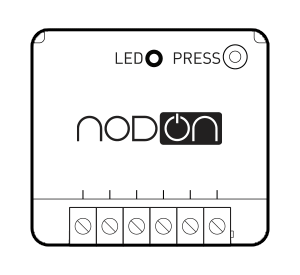

There are 2 possibilities to configure the module with an Amazon voice assistant:
- By voice
- Via the Amazon Alexa smartphone application
By voice:
It is enough to say “ Alexa, discover my devices ” . The voice assistant will automatically search for and integrate the module into its Zigbee network.
Once the module is found and integrated into the network, the led of this one will pass into Green And Alexa will confirm finding the device “First Light” . You can change this name later in the application Amazon Alexa .




From the application, you will find the module that was recognized and automatically added in the “Lights” section. It is up to you to change his name , from integrate it into a routine or of it drive directly on it by pressing the button located in the center of the screen.
For the To control by voice , you can say “ Alexa, turn on first light ”, “ Alexa, turn off first light ”. Replacing “first light” with the name you defined.
If you want to remove the module from the Zigbee network, you can delete it directly from the Amazon Alexa app.
Via the Amazon Alexa app:
You have to click, at the bottom of the screen, on “ Devices ” Then “ Add a device ”. Choose next "Lights" then select the brand: " Others ". Afterwards, “ Discover devices ”. Alexa then starts searching for your module…




Once you have found the module, all you have to do is configure and change the name if necessary or assign it to a group or routine.
Of course, the wired switch remains fully functional.
Turning on the living room light has never been easier! :)



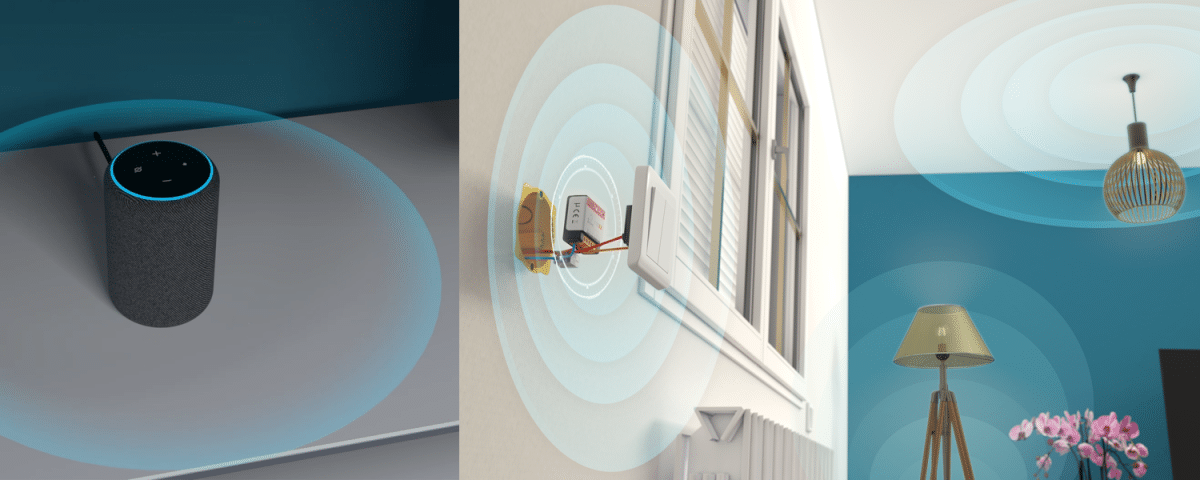


Leave a comment
This site is protected by hCaptcha and the hCaptcha Privacy Policy and Terms of Service apply.